Arbor
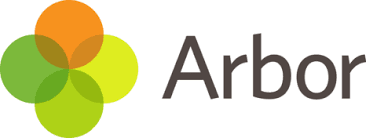
We’ve chosen Arbor to help us manage our school.
Arbor is a simple, smart and cloud-based MIS (Management Information System), which helps us work faster, smarter and more collaboratively as a school. The Parent App and Parent Portal mean we can keep you informed about your child’s life at school in a much more accessible way.
The Parent Portal works on Google Chrome (computer or laptop) and you can download the Parent App from the App Store or Google Play Store on your phone (Android 5.0; iOS 10.0 and upwards).
How to get started
1. Wait for your welcome email from us telling you Arbor is ready - you won’t be able to log in before
2. Click the link in your welcome email to set up your password
3. Go to the App or Google Play Store on your phone and search ‘Arbor’
4. Click ‘Install’ on Android or ‘Get’ on iPhone then open the App
5. Enter your email, select the school, then enter your password
6. Accept the Terms & Conditions and enter your child’s birthday
Need help using Arbor?
1. Ensure your username is the email address you use for Arbor. Ask us to check the email address linked to your account.
2. Reset your password from the login page, or ask us to do this.
3. If the login email was sent to you more than 96 hours ago, the password link will have expired. Ask us to send it again.
4. Ask the school office to check that your email address has not been used twice - e.g. on another guardian or child's profile.
5. Enter the birthday of one of your children to log in.
6. Only relatives who are Primary Guardians of a child can access the Arbor App. Ask us to check you can access Arbor.
If you have trouble setting up your password or have general questions about the Parent Portal, visit this Help Centre article.
Downloads
| Page Downloads |
|---|
| Parent Portal and Parent App leaflet poster |

 ';
';
